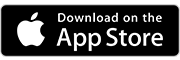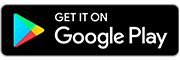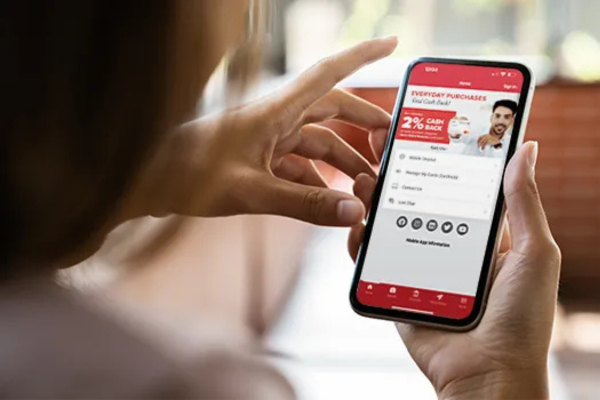Online Banking
Bank from anywhere, anytime. With Honor Online Banking, you can view balances, transfer funds, pay bills, and track transactions securely and quickly, all on your terms.
Online Banking Features
Free online banking brings the branch to you! Whether it’s transferring money, paying bills, or even opening a new account, it all can be done from the comfort of wherever you are, whenever! Explore all the convenient features below.
Manage Your Account Online
- Review the balance of your checking, savings, money market, certificate of deposit, and loan accounts.
- Transfer funds between your accounts, and to other members.
- Download account details to Intuit Quicken.
- Set alerts for when automatic deposits or withdrawals are processed by clicking the eAlerts Subscriptions within online banking.

Mobile Check Deposit
The days of driving to a branch or ATM to deposit your checks are over! Mobile Deposit lets you deposit checks into your account using your smartphone or tablet, simply by snapping a picture! Using mobile deposit through the Honor app let’s you access your funds within minutes!

How to Make a Free Mobile Deposit
- Open the Honor app
- Tap Mobile Deposit
- Follow the prompts on the screen
- Enrolling in Mobile Deposit is free
Manage My Cards
With the Manage My Cards feature in the Honor mobile app, you are in control of your cards and the activity on your cards. From the ability to turn your cards on and off, receiving real-time transaction alerts, to redeeming credit card reward points and viewing spending insights, Manage My Cards is a feature worth using!
Real-Time Alerts
Receive real-time mobile app alerts or email notifications every time your card is used.
Reset Your Pin
Within Manage My Cards, you can easily reset your pin to keep your account safe and secure.
Turn Cards On/Off
You’re in control! Quickly and easily immediately turn your card(s) on/off with just the swipe of your finger.
Manage Travel Plans
If you’re travelling out of state or internationally, notify us within Manage My Cards to make sure your card(s) are not restricted during your trip.
Redeem Reward Points
Members with reward-eligible credit and debit cards can redeem reward points without the need to enter separate username/password.
View Spending Insights
Develop healthier spending habits or simply keep track of card usage by quickly seeing how, when and where you spend.
Check Your Credit Score
We offer our members the chance to view their VantageScore credit score for free online. Scores are updated once every quarter, meaning any new credit activity or credit pulls won’t be reflected in your score in your online account until the next quarter.

What Is VantageScore & How Does It Work?
Learn how VantageScore is different than FICO, and how you can check your credit score for free.
Pay Anyone
If you have a bill payment due, or if you owe a friend some money you can now send money using the Honor mobile app using Pay Anyone!* It doesn’t matter if it’s a business or an individual. The best part is that enrolling and using the Pay Anyone is FREE!

How to Pay Anyone
Sending a payment to anyone is simple using the Honor mobile app. Simply follow these four steps:
- Open the Honor app
- Tap Move Money from the bottom menu
- Tap Pay Anyone
- Follow the prompts on the screen
eStatements
Switching to eStatements means less paper and more convenience. You can access your statements anytime you log in, stay organized with past records, and feel confident knowing your information is stored securely.
Advantages of eStatements
Faster access – Get your statement as soon as it’s ready, no waiting for the mail.
Eco-friendly – Reduce paper waste and help the environment.
More secure – Delivered securely within online banking, not left in the mailbox.
Easy to store – Download and save statements for your records anytime.
Anytime, anywhere – View past and current statements right from your phone, tablet, or computer.
Free and convenient – No extra cost, no clutter, just simple banking.

Online Bill Pay
*For security purposes, members are automatically unenrolled from Bill Pay if you have not used the service within 90 days of enrolling, or 12 months of inactivity. You can re-enroll for free at anytime.

Features
Save time – Pay all your bills in one secure place, no more writing checks or mailing envelopes.
Stay organized – Track due dates and payment history without the paper clutter.
Avoid late fees – Set up automatic or scheduled payments so you never miss a due date.
Bank on your schedule – Pay bills anytime, anywhere, from your computer or phone.
Safe and secure – Payments are processed through encrypted, trusted systems.
It’s free – No extra charges for convenience.
Digital Wallet
Shopping has never been easier with solutions like Apple Pay™, Google Pay™, and Samsung Pay™. There’s no reason to lug around a thick wallet or big purse with credit cards and debit cards. Simplify your life by making your purchases with the touch of your finger by connecting your Honor debit and credit cards to your phone today.
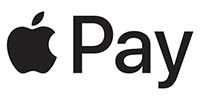
Apple Pay allows you to use your eligible iPhone, Apple Watch, or iPad at participating merchant locations nationwide to conveniently make purchases, all without reaching for your wallet.
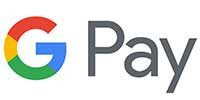
Google Pay is easy, secure and private. Android users can now make purchases with your phone at more than one million stores across the United States.

Samsung Pay is a simple, secure mobile payment system that allows users to earn reward points with every purchase that can be used on instant games, gift cards, or Samsung products.
Have Questions? We Got You.
Online Banking FAQs
If you forget your password, you can click on ‘Forgot Password’ and enter your username then hit continue. Next step is to answer your three security questions and hit ‘Proceed to change Password’.
If you can’t answer your questions correctly, you will need to contact us to reset your questions and password. After we verify your identity, we can reset your questions and password for you and then you will need to log in right away and set up new ones.
You will need contact us and we can unlock your account and reset your password and questions for you. After we verify your identity, we can reset your questions and password for you and then you will need to log in right away and set up new ones.
Your initial temporary password is only good for 24 hours and must be changed within that time frame. If outside of that time frame you will need to have the password reset. Please contact our Virtual Member Center at 800.442.2800 for assistance.
It’s easy to view, set, and change your code word within online banking! Here’s how:
- After logging in, click your profile picture in the top right corner
- Select Personal Info & Settings
- Select Personal Information
- Click the Edit Personal Information button and make your changes
- Click the Update button when you’re done making changes
To log in to online banking click here.
Honor’s online banking and mobile app have a See/Jump feature built in that allows joint account owners access to each other’s accounts.
This feature allows you to:
- See: Monitor balances, transaction activity, account summaries, etc.
- Jump: Gives parents/guardians the ability to log into their child’s accounts. They can make transfers, change preferences, and do almost anything else, except apply for a loan.
To sign up for See/Jump, please call or text 800.442.2800, or visit a local Honor member center.
To Use See/Jump In Online Banking:
- Log in to online banking
- Click your profile picture in the top right corner of the screen and select the account you wish to view
To Use See/Jump In The Mobile App:
- Log in
- Tap My Accounts
- Tap My Other Memberships
- Once you are logged in, select ‘Pay & Transfer.’ and then choose Quick Transfer for an immediate transaction, or select Schedule a Transfer for a future transaction.
- You can transfer money to any of your accounts (except IRA’s), as well as other Honor members’ accounts.
- If you are transferring money to another member, you will need their membership number, account suffix, and first three letters of their last name to complete the transfer.
Yes! You can pay non-members using our Pay Anyone tool.
- Log in to online banking
- From the Pay & Transfer menu tab at the top select ‘Pay Anyone’.
- You will need to know the person’s name, and email or phone number to send the money to.
* Please Note: Once you have sent the money, there is no way to cancel it or receive a refund. Please make sure you have correctly typed in the email or phone number.
Yes, you can!
- Log in to online banking
- Select your loan account from the list of Favorite on the home screen, or at the end of your list of Favorites select See Full Account Summary to see all of your accounts.
- Click Account Details
- The loan details screen will then show you the due date, along with payment details, interest rate, payoff balance, and original loan balance.
Your mortgage might be serviced through Midwest Loan Services. If that’s the case you will have to login through their website.